Software Developer News: Often I get questions regarding the software that I use on a daily basis. While I use Firefox, the GIMP, Amarok and VLC daily, I also use a fantastic FTP client, FileZilla, many times a day. In the past I have used clients such as CuteFTP and WS_FTP, but these require payment of $30+, so my trials would always expire forcing me to change. FileZillaThen, a couple of years ago, I came across FileZilla, one of the most highly downloaded applications from SourceForge.net. Not only is FileZilla open-source (under the GPL), but it is also available on all major systems – Linux, Mac, and Windows.
 The current stable release, 2.2.32, was released in April of this year, while the current unstable, 3 Beta 11, was just released a few days ago. Currently, I am running a previous beta release and have noticed no issues – so if interested, I recommend downloading the most recent beta rather than the stable. As far as installation is concerned, most Linux distributions will have FileZilla in their repositories, making it a simple apt-get install FileZilla away on many Debian-based distros and available in the package managers for others. Those using Macs, the .tar files are available on the FileZilla page at SourceForge.net and for Windows users, the .exe installer is also available on the FileZilla page.
The current stable release, 2.2.32, was released in April of this year, while the current unstable, 3 Beta 11, was just released a few days ago. Currently, I am running a previous beta release and have noticed no issues – so if interested, I recommend downloading the most recent beta rather than the stable. As far as installation is concerned, most Linux distributions will have FileZilla in their repositories, making it a simple apt-get install FileZilla away on many Debian-based distros and available in the package managers for others. Those using Macs, the .tar files are available on the FileZilla page at SourceForge.net and for Windows users, the .exe installer is also available on the FileZilla page.
The FileZilla interface is far simpler than any of the other FTP clients I have used while remaining very powerful. Located at the top is Quickconnect, which can be used to…well…connect to a server quickly. Below that is the message log which shows information regarding the connection. The main section is broken into two columns, one for local and one for a remote. Similar to any file directory system, this is the core area where the user can transfer files between the local and remote site. In all operating systems, the user is also able to drag and drop files from outside of FileZilla (ie . drag from file from the desktop to the remote folder of choice). Finally, the last portion of the screen is that of the transfer queue. This section shows details and the progress of the current file transfer. Below is a screenshot showing a connection to the FTP server on this website (click to enlarge).

Leave a Reply
You must be logged in to post a comment.